Staff/Student Log In
Need to reset your password? Click below...
- Register for password reset, by clicking here.
- To then reset your password, please click here.
Useful Links
-
Getting started - New Students
If you are new to the College and logging into your account for the first time please download and follow these instructions.
-
MyLSEColleges - Student App
The student app is your one stop place for everything College related. Emails, timetables, news, events and so much more. Download it now:
-
Setting Up Multi-Factor Authentication
What is Multi Factor Authentification (MFA)?
MFA is a process where a user is prompted during the sign-in process for an additional form of identification, this adds further protection to your account if your password were to be compromised. For more information on MFA please see this article from Microsoft.
When do I need MFA?
All Staff and Students will be required to use MFA on their accounts when accessing our systems externally from an off-campus location.
What methods can I use to sign up for MFA?
There are multiple methods of MFA, which can include the following:
- An authenticator app that can generate a notification or code - Need an instruction pack? Click Here.
- SMS Text messages or Phone Call - Need an instruction pack? - Click Here
Using the Authenticator App is our recommended way of enabling MFA on your account. The College highly recommends adding a backup method of authentication in case you lose access to your app; however, this is not required.
What can I do if I lose my device?
Please contact the IT Service Desk for further assistance.
-
Connecting to College Wifi

Connecting to WiFi in the College campuses
Choose 'eduroam' from the available wireless networks from your device.
You will be asked to enter a username and password:Connecting as a Student:
Enter your student email address for example:
This email address is being protected from spambots. You need JavaScript enabled to view it. and enter the current password you use to log on to the College computers.Connecting as a member of Staff:
Enter your staff email address for example:
This email address is being protected from spambots. You need JavaScript enabled to view it. and enter the current password you use to log on to the College computers.If you have an iphone you must hit the 'trust button'
If you are using an Andriod device you must select 'Do not validate' on the certificate
Eduroam Policy
By using this service, you agree to the following policies
-
Remote Desktop Services
Remote Desktop Services
Remote Desktop for Windows, Mac, iOS, Linux, and Android allow you to connect to your London South East Colleges virtual desktop from your device of choice, giving you on-the-go access from any location
Remote Desktop Services 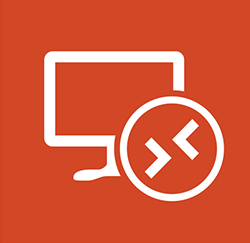
Remote Desktop Access (Windows Devices Only) – How To Guide Below, you will find links to different remote desktop apps specialised for various operating systems:
- iPhone/iPad - Microsoft Remote Desktop - Need an instruction pack? Click here
- Android - Microsoft Remote Desktop - Need an instruction pack? Click here
- MAC - Microsoft Remote Desktop 10 - Need an instruction pack? Click here
- Linux - FreeRDP - Need an instruction pack? Click here
-
Other Links
- London South East Colleges Canvas
- Sharepoint
- LSEAT Sharepoint
- Report Student Absence
- Learning Resource Centre Online Catalogue
- Learning Resource Centre (Library)
- Employee Self-Service
- eNotify - Android Download
- eNotify - IOS Download
- eTrackr
- IT Services – Remote Working Guidelines for Staff
- LSEC Systems Status
